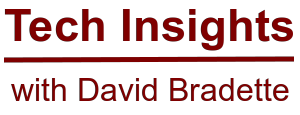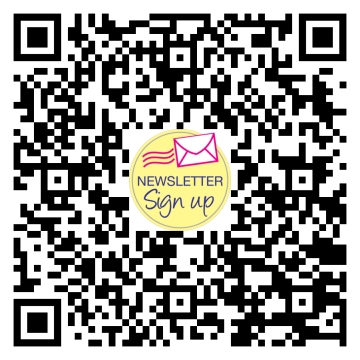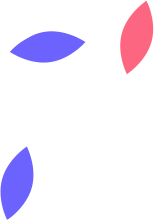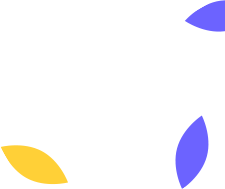Want to become a Windows Insider?
I have been a Windows Insider for a few years, and absolutely love testing out new versions of Windows and providing feedback and suggestions. The Insider program is more than just trying new preview builds. Microsoft relies on Insider feedback and suggestions to help iron out bugs and make things better prior to the official release to the public.
Want to become a Windows Insider?
1. The first step is to register with your Microsoft account at https://insider.windows.com/register. If you don’t have a Microsoft account, you can signup here https://account.microsoft.com/account.
2. Accept the terms of the Program Agreement and Privacy Statement and submit.
That’s it, you are now a Windows Insider!
Preparation
• To install Windows Insider Preview Builds, you must be running a licensed version of Windows on your device.
• I recommend backing up your data or use a system that doesn’t contain anything important.
• Your device will reboot during the process of setting up flighting. Ensure you save and close everything prior to beginning.
Installation
1. On your Windows 10 device while signed in with an administrator account, go to Settings -> Update & Security -> Windows Insider Program.
2. Select the Get Started button. When prompted to Pick an account to get started, select “+” to connect your Microsoft account you used to register.
3. Follow the prompts to choose the experience and channel you would like to get Insider Preview builds.
4. Review the Privacy Statement and program terms, then confirm, and choose Restart Now or Restart Later to finish setting up your device.
5. Once your device restarts, ensure your data settings are set to Optional Diagnostic Data. More information can be found at this link https://docs.microsoft.com/en-us/windows-insider/data-settings.
6. To start the update process, go to Settings -> Update & Security -> Windows Update and select the Check for updates button to download the latest Insider Preview build based on the settings you chose. Your device will update like it normally would with Windows update.
Give feedback
During your exploration of the Preview builds, use the Feedback Hub to report a problem, or give a suggestion. Any feedback given through the Feedback Hub goes directly to the Microsoft Engineers developing Windows so they can address your concerns. More information about using the Feedback Hub can be found here https://docs.microsoft.com/en-us/windows-insider/feedback.
Need some additional help?
Reach-out through the Microsoft Answers Community Forum at https://answers.microsoft.com